Author: Zarax
Hello everyone, this is a very simple guide how to make your PC run faster and how to clean it of unwanted crap. It is not aimed at advanced users – if you know all that is written here, it’s not a guide for you, simple as that. But there are a lot of guys out there who don’t and maybe it will help a tiny bit. -SS
WOT is a peculiar game, in some ways optimized to run on low spec PCs that tends to hamper performance for better machines.
Upgrading hardware is of course the best way to improve performance but that doesn’t mean you cannot improve your PC experience without spending money. For this tutorial, I’m going to assume you know at least your PC specs and the basics into using Windows. If not, please ask for help from someone more skilled as while the advice here is as safe as possible, improper use of some steps may still cause some damage.
WOT uses your CPU, RAM, Video Card and Hard Disk, so we will use some simple tricks and a few programs to help your PC squeeze as many resources as possible for the game, with advice valid for all Windows OS. Please note this article aims for simplicity so I advise technically versed readers to bear with some simplification and captain obvious-styled advice.
Part I: Easy Steps
I will not cover connectivity as it would require another article but remember that connecting via cable is better than using wi-fi and using 3G connections leads to a bad experience as latency is usually bery high.
Gaming nowadays is mostly focused on GFX, and GFX uses your Video card.
While we cannot do much about it, one step is almost always beneficial: upgrading drivers.
Unless you are using an integrated GPU in your PC (in which case not much can be done to improve performance in all honesty), heading to NVIDIA or AMD websites and downloading their latest set of drivers for your video card may help you squeeze a few extra FPS for very little effort.
The next step you can easily do is to try to ease your Hard Disk workload, especially given that WOT tends to rely heavily on it. The first, easy step is to disable indexing, which will greatly decrease your HDD usage by Windows at the price of a slower file search performance, but in all honesty it’s not a feature you’d use often anyway so it’s still extra performance for nearly no drawbacks.
How to do it: Using your file manager (“My computer” Icon), right click on your main hard disk (the one where WOT and Windows are installed), click on “properties” and uncheck the last box which says “allow indexing….”. This will start the process, after some time Windows will complain about being unable to do it on some files, for which you can just choose to skip all. Note that the process will take several minutes so don’t worry if it seems to take very long.
Part II: Taking Care of your Hard Disk
With indexing out of the way, there’s a couple things you can do to ease the load on your hard disk, which will help with loading times. First of all, check your disk free space: if it’s too low you may want to move some stuff out until you have 15-20% of free space. This is because a full disk is often an untidy (technical term is fragmented) disk, which will cause files to be physically all over the place in the disk, taking longer to find and load for your system.
In order to help with this, Windows itself has a tool to tidy up file distribution (technical term is de-fragment).
In order to do this, right click on your hard disk, click on “properties”, click on “tools” and then use the 2nd one (which is something like optimize and de-fragment your disk). The tool itself is pretty straightforward to use, just make sure you can afford a couple hours of time without using your PC.
Alternatively, a faster and somewhat more effective tool is perfect disk pro which you can download and install for a 30 days free trial and can further optimize by doing a boot-time de-fragmentation, you can get it here:
http://www.raxco.com/home/products/perfectdisk-pro
If your pc is older than 3 years I also suggest doing a disk check for damaged sectors, which can be done by right clicking on your hard disk, clicking on properties, tools, check your disk for errors and checking both boxes. Note that this will require a system restart and up to a few hours.
Please note: do NOT defragment a SSD drive, it will not help and it will only reduce its lifespan.
Part III: Taking Care of Windows and CPU load
As WOT is quite CPU heavy, it’s important to make sure your system leaves free as much power as possible.
An easy way to test is to wait for Windows to stop loading, then press CTRL+SHIFT+ESC, loading task manager.
Check your CPU usage for a minute, it should be steadily under 10% unless you’re using a netbook (but those cannot play WOT anyway), if that’s not the case, it’s time to see what’s hogging your precious computing power.
We’ll start by downloading and installing Ccleaner, which has a nifty startup programs panel, you can get it from http://filehippo.com/it/download_ccleaner/.
Check the list and google for any unfamiliar names then disable any unneeded entry as you want your startup item list to be as short as possible:
If your CPU is still using more resources than it should, you’re likely to have some kind of virus or malware infection.
For a quick check-up I’d advise you to do a virus scan (you do have at least Windows Defender on, RIGHT?) with your antivirus and to download and install Malwarebytes anti-malware, you can get it here: https://www.malwarebytes.org/mwb-download/.
For further clean-up advice I suggest you to take a look at the Safer Networking Forum here: http://forums.spybot.info/forumdisplay. … re-Removal
The last optimization step is to check your active Windows services for any unneeded ones.
You can access the control panel by clicking on start ( and run if you’re using XP) and typing services.msc
This can be quite tricky to do right so I advise you to be very careful, two that you can disable safely are indexing and Server.
This is a list what you should NEVER disable: http://www.techrepublic.com/blog/10-thi … r-disable/
This should hopefully cover the basics of PC clean-up, if you got more issues you may want to consult someone more technically versed, remember than even a perfectly tuned up PC is as good as the underlying hardware so the best way to improve performance is to improve your CPU, RAM and Video Card.
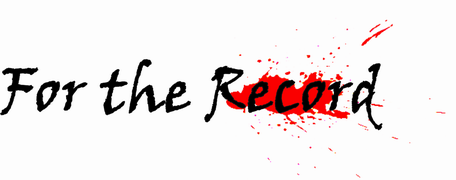

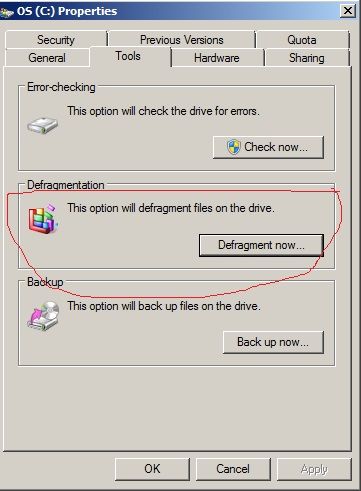
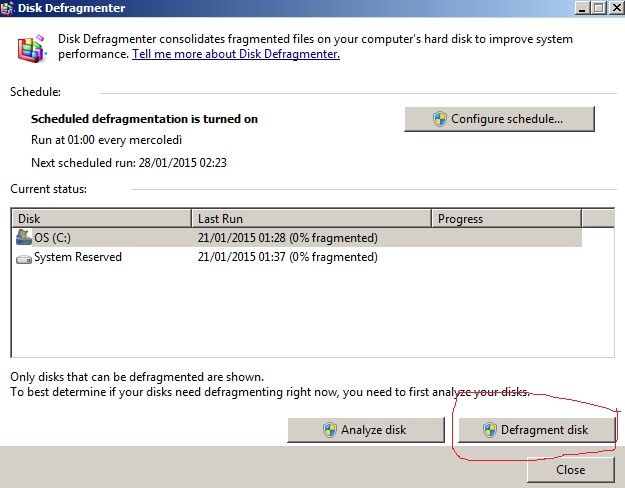
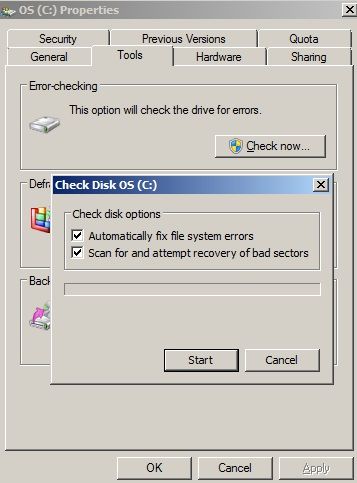


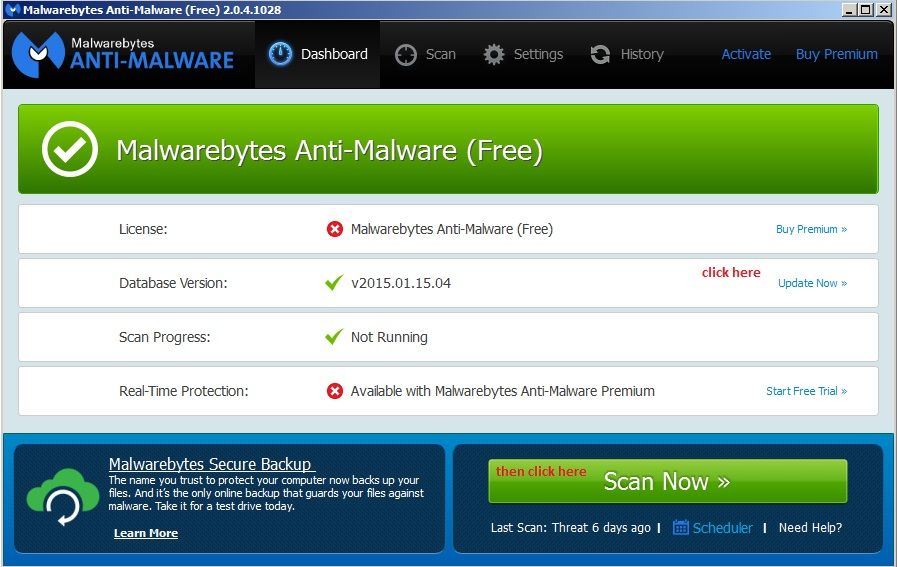
Antivirus are usually a big problem as far as perfomance is concerned (especially Avast).
doesn’t matter the antivirus you have some viruses are specially made to bypass your antivirus.
What he probably meant is that AV programs are the performance eaters.
Especially with “on access scan” enabled – everytime you load a file it will check it first.
Disabling AV might be tricky but you can at least put an exception for your WOT folder. So AV program will not scan files in it. Helps a lot on mechanical HDDs. Didnt see a difference on SSD though…
Try to use F-secure then you see performance drop ;) For me the best defence/performence is eset.
or try to not use windows 98 lolololol
Exactly. GG author
Eset +1 ;-)
Yet it is a “necessary evil” as far as being online is concerned. Even if one thinks the only “online” thing he runs is WoT that might not be the case.
You don’t need an antivirus if you know what you are doing.
2 viruses on this PC in the 7 years I’ve had it. Both times I knew it was highly likely but I was being too eager (the old torrent trick where it pretends to be the new episode before it’s even out).
Stay off dodgy porn sites and don’t click dodgy links in dodgy emails and you will find it very difficult to get viruses.
AV software is for retards
Who want to keep their computers safe. Only true retards do not use AV software, unless they are masochists in which case go ahead and enjoy the pain.
I’ve had 2 PCs at the same time for about 5 years…
1 with full AV and MWB and all sorts of protection shit… 1 with nothing at all… (its only a HTPC and so doesn’t need anything really, although I do browse the same stuff on both…)
Had 1 virus, and 2 bits of malware… both on the heavily protected PC and both were my stupid fault… but they were not serious ones anyway…
AV stuff is ridiculously overhyped and some cause more problems than they purport to stop (Norton.. I’m looking at you here)…
Besides…. getting full fat keys for the real thing is easy enough… no payment necessary.. and various AV programs have actually been attacked in teh past, if an AV program cant’ protect itself, how is it going to protect the rest of the PC?
Either you’re stupid (ahem….*whistles*…. ) or 1 in a trillion unlucky to get a virus..
Avast is actually the best there is in resources management.
Here is the latest (as of 2014-12-11) review of all AV software in the market.
http://www.asecurelife.com/avast-vs-avg-vs-avira-vs-norton-vs-kaspersky/
Performance issues from AV? Maybe on hardware from the last decade.
actually the biggest problem is if you got two AV softwares at once…
like avast as well as eset on the same machine.. Yes I saw people with this setup.
AV software basically acts as a virus when scanning the files.. so one is trying to deny the access to another and vice versa…
and you can notice this even on modern HW. It’s really that kind of mess.
This is why every self-respecting AV has a Gaming Mode built in. I know Avast does. Just turn it on before you play, and AV ‘resource-hog’ problems are solved.
EDIT: meant to put this under a different post in this thread. Oh well.
They also tend to scan each other’s quarantined items, detecting them as new threats.
Performance drop mostly is becasue the AV is scanning files “on the fly” and has read/write from the hdd. That can slow down a lot of processes that would otherwise be processed directly.
For defragging I’d recommend UltraDefrag. Free, easy to use & can also be setup for boot time defragging, which is MUCH faster than doing it with standard windows program.
Hey, nice guide for non IT guys. However please note that SSD users must NOT defragment their drives, cause it shortens drive’s life and due to completely different architecture, it doesn’t give any performance improvement.
There are other things wrong with this guide…
I’ll post them below:
Drives: High disk usage means fragmentation is more likely to happen, it is an implication not a causation, but I’ll let it slide.
Windows defragger though… XP version is decent, from vista upwards, and to do with the change in default file type and intention of the defragger (Fairly technical, I won’t go into it unless asked), the defragmenter is terrible for the purposes of streamlining WOT loading (and any other IO heavy task).
You will want to use a better one. I use defraggler (by the same sw house as ccleaner) but there are others too that are as good. There is one linked but it isnt free :)
That’s why I also recommend perfectdisk pro
I did note that it was linked but not free :)
Indexing:
Keep it on if you use your PC for more than just playing games and you have moved on from XP. Having your disk indexed makes many other tasks a lot quicker.
If you really need to do this, create an un-indexed partition and install WOT there.
Sounds like work… but good advice… *sigh* I’ll get on it and hope to prevent crashes…
WOT randomly crashes with no error on my i7 4790, 16 GiB RAM, R9 280, 240Gig SSD etc. PC…it never crashed on my i5 460M, 4GiB RAM, 4670M notebook. Funny game, isn’t it?
99% of WoT crashes are caused by mods or other third-party programs.
I don’t use any mods
I do leave some monitoring software running. Sometimes I even leave the web browser or other stuff running, as the PC can handle it easily.
No other games crash. That implies it’s likely a problem with WOT.
WOT and AMD gpu drivers cause crash.
Agreed. I run WoT with no mods and the game still crashes. I even switch off all other apps but to no effect.
My crashes are unrelated to playtime (happen after 10 mins as well as after several hours), but always happen in-battle (never in garage*). Happens maybe once, twice a week.
* Yes, remembered, i do use a mod – garage mod that doesn’t show the garage but just the tank on black background. Maybe this prevents me from having crashes in-garage as I installed this mod in order to lower GPU load when it is virtually doing nothing (but thanks to WG the GPU is under heavy load in vanilla garage, even it’s not rendering anything new visible to the user). However I’m sure this mod actually doesn’t cause crashes, more the opposite. If anyone interested, I think it’s called Helinger minimal hangar mod.
WG Support are you here ?????
Ok, I’m already out…..
Alternatively, get a job and buy a super cheap PC that runs WoT at 60 FPS easily.
In several cases easier than “breathing new life” into an old PC.
Hey, is that Mojo Jojo in your avatar?
Yes, but it’s a seal version of it.
http://forum.worldoftanks.eu/index.php?/topic/323850-seals/
If one can afford basic stuff like internet connection and hundreds of euros on prem account I dont see why one cant fix a cheap gaming PC, there are many used parts.
As SSD’s are more common you should warn for NOT to defrag SSD’s cause thats very bad for those disks
More than 50% of WoT players have bad PCs so I don’t think that SSDs are that common.
If you have an SSD, you can easily see, who else does.
I do have one, and the PC is quite ok in general, so in every battle I tend to be the first one loaded in. And then if you keep on looking on the player table, then usually on average at least 2-5 other players load in the same couple seconds SSD speeds, and then all the other HDD players load in those 10 or whatever more seconds they need.
It takes me about 3-5 seconds to load in … I use a 7200rpm WD Black HDD. It’s the 5400 (and sometimes 5200) rpm HDDs that make loading super slow for them, 7200rpm can really make a difference.
This is important and needs to be added to the article.
Actually buying a SDD is a good upgrade in any case.
The core issue with WOT playes in general is that they dont know a shit about PCs, opposed to other games where the community actually build PCs to manage the game and upcomming updates. Many people just press “download” and “battle” and then play. When in reality they use an obsolete PC connected thru wireless internet playing on a 3 dollar keyboard and mouse. This doesnt work.
People underestimate how good parts for gaming you can get by buying second hand.
Do pre-Windows 8 versions allow you to defrag your SSD?
Windows 8 here and i only have the option to optimize the SSD, not defrag it.
As stated elsewhere through out the comments, DO NOT defrag your SSD. It’s a different architecture from an HDD, so in addition to not giving any benefits what so ever, it will also kill the lifespan of your SSD.
while defragmenting your SSD can and will reduce it’s life span, not defragmenting it at all will decrease it’s performance quite dramatically
here is a more in-depth article about this: http://www.hanselman.com/blog/therealandcompletestorydoeswindowsdefragmentyourssd.aspx
A good thing to do is to run “Disk cleanup” (See first image underneath the pie chart).
I found out that I had over 2GB of worthless files which could be removed.
There’s nice option to clean up system files btw.
They install CCleaner in this tutorial which does a nice job in deleting all unnecessary junk anyway ;)
wrong place to post
All these steps can only help some very old PCs. I have a 640GB drive in my Acer 5750G and I experience extreme loading time if there is less than 100GB of space on my disk. Of course, it is fragmented. I even use the game booster (it does help a lot) but the overall performance of WOT is just bad compared to other games (Crysis 2, BF3 etc.) so I just stick to low details and that’s all I can do.
I’m (was) playing on a old laptop too (Dell E6500) but lately I’m experiencing connection losses at the start of the game, which is VERY annoying as in the time it takes to reload the client the game is not over but I can’t change the outcome anymore). I looks like this happens after a few games when the laptop gets hot from all the hard work (grin).
I added a SSD but that doesn’t help much for that problem (everything else is better of course)
Anyway, new pc is underway :)
with SSD hard drive you have to install your windows and the game on that SSD or you will not get so much benefit from it, i bought an SSD for my laptop cause its the only thing i can change on a laptop ( and i cant buy a new PC) and thats a huge difference, still running on low config cause im still not used to play with high config, but ill give it a try on another account
Old laptops get all crazy kind of issues.
Be advised, if you have a SSD HDD you should never defrag it. It’s worthless due to it’s technology and it will severely reduce lifespam of the memory cells.
Antivirus – it’s good to disable antivirus for WoT folder and it’s subfolders. It really speeds up game and map loading.
Users with nVidia GPUs who struggle with getting decent graphics/framerate might consider the auto-optimization of WoT with the GeForce Experience app – it seems to do a pretty decent job of balancing graphics quality and framerate.
(Also SS please add the note about the SSD before someone with SSD actually tries using that guide.)
Not so good advice.
Removing indexing will not improve your game experience, it will only drive you mad whenever you’re searching for files.
Defragging the disk is fine as long as it’s not an SSD.
Scanning for bad sectors will not improve your game experience, period.
Using CCleaner could help, could be neutral or could fuck your current Windows installation, depending on its initial status and the depth of your fidgeting.
The one good advice is the use of Malwarebytes, but it’s like saying your car works better with a clean windshield.
If your current Windows installation is fucked – get a new one.
Maybe the best advice in this area is not to use an administrative account for daily tasks.
“Removing indexing will not improve your game experience, it will only drive you mad whenever you’re searching for files.”
It gives a small boost and if it’s something as a gaming HDD, then you probably don’t need to search on it anyway.
“Scanning for bad sectors will not improve your game experience, period.”
If you have unattached sectors (or broken sectors, worse), it can hamper your game or cause random crashes. While it won’t improve the game, at least you’ll know something is wrong. Just had a PC in repair from client, that had chkdsk running overnight – 525 bad sectors after 10%, then I cancelled it and contacted him to issue buying a new HDD.
“It gives a small boost”
I doubt it (except maybe for some borderline cases of junk hardware).
Just look at your SearchIndexer.exe process in Task Manager (enable the column CPU time). Mine is 4 min 12 sec after 5 days uptime.
That is not much. Also I think the Indexer will refrain from working when the PC has sustained activity (gaming).
“If you have unattached sectors (or broken sectors, worse), it can hamper your game or cause random crashes.”
But that’s not performance improving. If you have visible bad sectors* you buy a new disk, nothing more, nothing less.
*as opposed to Reallocated Sectors in SMART.
Removing indexing reduces your HD usage and it slows down your searches but how often do you use that function anyway?
The benefits in disk speed are well worth it.
I’ve been cleaning and optimizing PCs for 20 years, formatting and reinstalling is NOT required 90% of the time, that’s a lazy solution that does not teach you how to maintain your PC.
“formatting and reinstalling is NOT required 90% of the time, that’s a lazy solution that does not teach you how to maintain your PC”
That is partially true. It’s not required most of the time, but also most of the time it’s not feasible to fix a broken Windows.
Especially when you discover malware – it’s better to clean install than to partially clean it.
I used to clean and optimize my PC until I recognized it’s much better to keep it proper.
I actually agree with this.
CCleaner is a very nice tool but if you don’t know what you’re doing you can ruin your OS completely.
True, I used it only because it’s a nice way to easily shut down unwanted startup items, I don’t advise the rest unsupervisioned.
You all beating a dead horse here anyways. If you intend to play games these day you need some basic stuff like ssd, decent cpu and gpu and at least 8gb ram. Cant afford new they buy used. All these tips are useless and for beginners and will probably only give you 1-2 fps differance at best.
You can also install Razer Cortex. This cleans your memory while you are gaming. You can select the programs or software you want to close while you are gaming. (the ones you don’t use) I got a performance boost of 20 fps. I play with my i5 4460 and gtx 970 now on max settings, but motion blur off with around 80 to 100 fps :D
Or you may not install it, which is a much better idea.
Except if you’re commited to placebo, in which case it may do some good.
http://www.howtogeek.com/171734/benchmarked-will-a-game-booster-improve-your-pc-gaming-performance/
Ahaha, fuck these game boosters, you better go in “msconfig” manualy and disable applications that is running in the backgroups and prevent them for starting when booting up the PC. You dont need a app to disable programs running in the background.
That’s why i went from 50 fps to 80?
It would have the same effect as disabling applications running in the background manually, just as I explained. The general idea is not to have more apps in the background than needed.
What do you wanna prove really? That not using your mind and just download a “fix it all program” is the way to gain 20 fps in wot? :<
You cant run wot faster then your hardware allows. I am amazed by the amount of people who run wot on their shit PCs despite they brag in the chat “im rich stfu kid ehehe”. I wish some one would make a brief guide on what cheap hardware you would need to play WOT decent so all idiots can invest in some stuff.
The general knowledge about hardware is low as hell in wot community.
You mean like this, on the website?
“RECOMMENDED
Operating system: Windows XP / Vista / 7 / 8 – 64-bit.
Processor (CPU): Intel Core i5-3330
Memory (RAM): 4 GB (or more).
Video card: GeForceGTX660 (2GB) / Radeon HD 7850 2GB; DirectX 9.0c.
Sound: DirectX 9.0c compatible.
Hard Drive Space: 30 GB.
Internet Connection Speed: 1024 Kbps or higher (for voice chat).”
No, I mean hardware that is balanced and sane and maybe a notch over the recommended. Also why no AMD cpu mentioned, they are also kinda cheap and perform decent.
AMD is worse in pretty much every way to Intel stuff, not many people build with it. I’ve had one laptop just completely stop functioning simply because it had an AMD core- turns out that chipset was set to shit itself 3 years later(judging by the amount of shit directed at it online) no matter how gently it was used.
Windows defragger can be pretty shit and take ages to do not much.. and is pretty much a sledghammer to crack a nut..
Try Defraggler, you can defrag just one drive, a specific folder, or even just a single file…
You can select a lot of variables to speed up or enhance defragging…
and its free…. same place as CCleaner…
I dont agree that WOT is optimized for low end hardware because if it were the client would be multicore and or better optimized generaly speaking. The only reason WOT perform mediocre on high end PCs is the fact that client is single threaded and it will make the CPU bottleneck the GPU.
Its HDD problem, buy SSD and it works prety good…. but multicore and better RAM usage would fix that (probably)
Can I just say that no one with a SSD should defrag it?
As this hasn’t been posted for 5 minutes I thought I should point it out…
that gave me a chuckle….
oh.. you forgot to say why though…
:P
The bad performance is to 90% due to single core application making the cpu to max out in its usage. The classical issue in all mmorpg games because their game engines are 10-15 years old and has had little innovation. BigWorld is old as fuck and yes WG has made some tweaks here and there which resulted in decreased performance because it added more load to CPU. Even the “new” bigworld wont be true multicore they will just make havoc use additional cores and havoc is just visuals and you dont have to enable it. In other words the perfiormance will be the same as now, still single thread client with the optinal havoc which will run on additional cores. This wont improve the performance.
Saying that the game engine will become “multicore” just becuse a optional add-on will run on a different core is plain marketing bullshit.
Would you like to get another 15-30 FPS?
Run it on low details (obviously).
Use Affinity. If you have lets say at least 2 cores, let CPU 0 run firefox, flash and other usual you have open programs and leave CPU 1 just for WoT in real time mode.
How to set the affinity? – Right cick at the process in task manager.
Especially flash is taking a lot of processors power if you have a browser open.
Anyone notice most WoT players are not that smart in real life?
Unicums are smart irl I think…
This is what I do to make my system faster.
1. Update your video drivers
2. Update any Windows software
3. Flush DNS cache (Start button> then cmd then type ipconfig /flushdns and enter
Exit window
4. delete any WoT updates from the WoT update directory
5. delete any WoT logs from the WoT log directory
6. De-fragment your hard drive. Ignore if you have a SSD drive.
7. Exclude WoT in your anti-virus software (see #9 for instructions)
8. Configure client firewall ports to allow WoT through (see #9 for instructions)
9. configure port forwarding (WoT uses the same type of ports)
http://forum.worldofwarplanes.com/index.php?/topic/31780-tech-tip-%E2%80%93-port-forwarding-and-other-items/
10. kill any helper/launcher process from the Windows task manager, such as Adobe Acrobat update service, Java Update service, Steam Client bootstrapper or any other helper/launcher service in the Windows task manager
11. Make sure the WoT directory has “full control” for your user login account. Check properties, the security. If not make it “full control”.
12. In Windows task manager right click on the WorldOfTanks.EXE*32 process. Choose the set priority. Change the process from “Normal” to “High”. Never use “Realtime” setting
13. In Windows task manager right click on the WorldOfTanks.EXE*32 process. Choose the set affinity. A window will open showing your processors. Uncheck processor 0 (zero). All Windows systems run on processor 0 (zero). WoT will now be excluded from Windows delays and will now run on all the remaining processors. Note: if you have 4 or less processors, ignore this change.
14. Click on the WoT icon on the system task bar and enjoy playing the game
Software Updates (minimally) should be done to your system every time there is a game update.
WorldOfTanks.EXE*32 process priority changes will have to be done every time when playing WoT
processor (Affinity) changes will have to be done every time when playing WoT too.
I would say port forwarding can be usefull for network stabilty. Something that is neglected often. The general idea is to give PC static IP and open ports for best stability, it never hurts to do it ^^.
You don’t need to port forward anything to the game. You are just asking to be DDos or some shit. I am behind a solid router/firewall and I never forwarded any ports to play with perfect ping.
Really?? I have been running for 1.5 years configured this way with no problems. My ping is in the 20 to low 30′s. Granted my router firewall password has been change to 15 Alpha/character/digits to beef up security instead of the default password from my network provider. I have never encounter the “fear” encounters you are quoting. Security is only as good as the effort that you put into it.
You dont need to do anything, but you can do it to increase the potential performance. Depending on router you can benefit from alot of stabilty giving PC static IP and open ports. There is always a risk. Also we dont discuss ping we talk about network stabilty.
Im jealous of your empty hard disk :(
http://i.imgur.com/oOO2PBc.png
Im alsu jeal0s:
http://s18.postimg.org/frp0nqje1/funee.jpg
Please note: do NOT defragment a SSD drive, it will not help and it will only reduce its lifespan.
This in RED should be AT THE START of the section
wot is requiring like 1 GB of ram so if you have at least 4 GB and you dont browse the internet with 40 tabs at once like i do you can put the wot folder in a ram drive and have access speeds even better than if you were using an SSD.
You assume that the average 9-16 years old 45% WR player with a toy PC to know these things? Look at jingles and qb even they have extremely limited knowledge about PCs. Even the famous unicum “morgotz” is having a pos system with a broken GPU and I dont get why since he is a rich german kid. Its like a prophecy these days, who can run wot on the crappyest PC and still succeed ^^.
Also, you can play with processor affinity if you have 4 or more threads on your cpu (like 4 core i7 or amd FX6xxx or FX8xxx), just disable cpu0 and leave all the others for the game, windows usually use cpu0, so you will gain some stability on framedrops.
Note that win8 uses cpu’s better, only valid on Win7 or olders.
All these steps are useless on good PCs. For people who use HDD and will notice over the years that it runs slower and slower which only means that it’s dying and it need to be replaced very soon. My HDD which is 4years old and after all these years of installing, uninstalling, downloading and deleting files my HDD is 0% fragmented so de-fragmentation is useful on PCs from like 2005 and earlier. a very useless tool these days to be honest.
Using Microsoft Defragmenter yes it is useless. The Microsoft defragmenter in Win7 is crap.However using the Defraggler software you will be amazed on the change.
https://www.piriform.com/defraggler
I agree, these tips are kinda basic and mediocre. Its just like saying you should “turn the steering wheel” to pass the a drivers license test.
If you play any game these days I assume that you at least have a computer modern enough to handle WOT decent. And if you dont have knowledge to figure out stuff or patience to read at real computer forums you better stay away from PC gaming. I understand SS is trying to be kind, but these tips are overly simple and very similar to WGs responses like “ohoh search virus if you have low fps”.
Before you even think about improving anything related to game performance I suggest you get rid of your laptop or mall PC and wireless connection. Then we can talk.
Thank you. Good article.
Most Russian people don’t know a scrap about this.
Here are my thoughts:
* Even if you have integrated graphics, look for drivers. You’ll sometimes find them.
* If you do have integrated graphics, the #1 way of improving your performance will be installing a dedicated video card. Doesn’t have to be an expensive card, even cheap ones will boost your performance.
* Disabling indexing probably won’t help all that much (unless this is a fresh install of Windows, where it has a lot to index), but will make your searches much slower. I’m not sure I agree with this advice. If you don’t use the search feature in Windows, it wouldn’t hurt to try.
By the way, if you’re the kind of person who uses the feature where you press the Start key, type a few letters, and press “enter” to launch some of your apps, disabling indexing will probably kill that . . .
* Defragging the disk is a great idea – a highly fragmented disk can actually hinder your system’s performance greatly. If you don’t mind messing around with config files, MyDefrag will actually allow you to rearrange the files on disk as well.
http://www.mydefrag.com/
One thing to note, MyDefrag is actually not being actively maintained right now, so if Microsoft changes the way defragging works in future versions of Windows, you may have to look elsewhere.
* The Windows 8.1 utility says “Optimize Drives” rather than “Defragment.” This is because the utility that comes with Windows 8.1 is smart about solid state drives and will use a process called “trimming” rather than an actual defragment, which is safe for SSDs.
* If you have the money, buying an SSD and installing Windows (and WoT, if you have enough space) on it will greatly improve your system’s performance. I’d also suggest placing any applications that load when you boot the system on the SSD as well.
* If you just want to disable applications that run when you boot your system, Autoruns will do the same job as CCleaner, but is a smaller download:
https://technet.microsoft.com/en-US/sysinternals/bb963902.aspx
* There’s a lot of utilities out there that run in the background. Each one of them may contribute to slowing down your system. Think hard about whether you really need something running in the background all of the time.
* Pay attention even to applications that don’t specifically run in the background. A lot of applications will install a “helpful” launcher. My advice is, nuke the launcher. If you want an easy way to launch an app, pin it to the taskbar (in XP, you can create a toolbar and put it in the taskbar).
By the way, a lot of applications use the “launcher” to pre-load the entire application into memory. This will use more memory, leaving less memory for WoT.
Windows Vista, 7, and 8 have a feature called “SuperFetch” that makes pre-loading an application into memory via a launcher obsolete anyways. SuperFetch is a lot more intelligent about your usage patterns.
http://en.wikipedia.org/wiki/Windows_Vista_I/O_technologies#SuperFetch
* I should note that CCleaner is also a “registry cleaner.” There’s some debate over the value of registry cleaners. A cluttered registry is not necessarily a slow registry, and the actual cause of a slow system is often not the registry itself. There’s very little data showing that the task of cleaning up the registry will speed up a system noticeably.
In fact, 99% of the time, when I see people with registry problems, it’s because they’ve messed with the registry, either directly, or indirectly using a “registry cleaning” tool.
http://www.thewindowsclub.com/microsoft-support-registry-cleaners-windows
Therefore, I suggest avoiding using the registry cleaning part of CCleaner.
* Running AV is a great idea. If you’re a gamer, you’ll probably want AV that is non-intrusive and doesn’t slow down your system. The AV built into Windows Vista, 7, and 8 is okay, but ranks rather lowish on detection these days. Personally, I’ve been running Webroot’s SecureAnywhere. It costs money, but it is very small footprint and has adequate detection.
* Disabling system services may speed up your system a bit, but it’s definitely a power user step and could give you problems if you shut down something important. There’s a guy who goes by “Black Viper” that has been suggesting how to set up system services for over 10 years now.
http://www.blackviper.com/
By the way, if you’re uncomfortable messing with them, don’t do it. I don’t think the performance boost is significant enough to warrant accidentally breaking your system.
* If you have Windows Vista, UPGRADE TO 7 OR 8. They’re both faster than Vista. In fact, on some systems they’re faster than XP.
* I’d also suggest keeping Windows up to date. Your system will be more secure and reliable if you keep on top up updates.
The article skipped unwanted services,like windows search which is a problem in HDD performance loss and the .net/netframework which uses CPU and RAM when it feels like.
My guide how to make WoT run better:
Step 1: Stop being poor eastern european, and buy SSD.
Step 2: Install WoT on said SSD.
Step 3: Watch as your game loads up 15s before all the poor eastern europeans, you can use this time to insult em in chat, they arent yet in game so they cant see it.
Step 4: As the game starts, marvel at the miracle of microstutter free WoT experience, this game designed to run on old russian 486/66mhz computer keeps on abusing your HD even if you got otherwise top rig, so SSD solves those freezes and stutters.
Step 5: Become western european masterrace unicum and join EFE.
Deactivate trollmode.
tl;dr version: buy SSD, and put on WoT on it, makes it lot more smooth.
You will how ever be amazed at the huge amount of people in “rich” european countries having pos systems. Also you will need more than a SSD kid.
Sorry, but defragmenting your SSD actually helps with performance. And as the lifespan of a cheap current SSD is MUCH higher than of a High-End HDD the lifespan is of no interest too. All this “dont defrag SSD” is a MYTH from the beging of SSDs …
http://www.sami-lehtinen.net/blog/ssd-file-fragmentation-myth-debunked